Portal users can be created for portals of any levels of trade. Portal users are especially required for internal portals, as these portals can only be accessed with the appropriate access data. The content of a closed portal can therefore only be reached by logged in portal users.
To create a portal user, first click the "Portal" tab in the main navigation. Here you simply select the "Portal user" menu item under Functions.
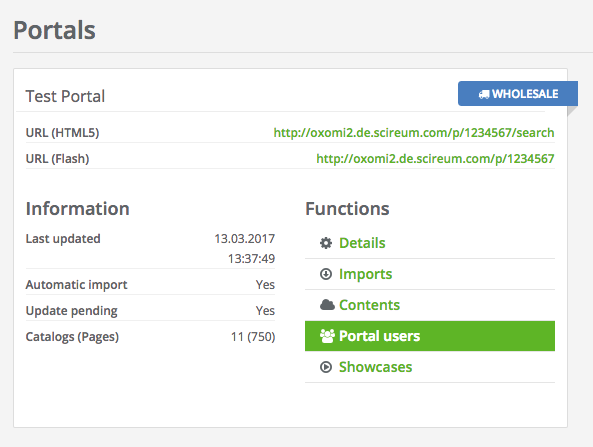
Here you see the overview of portal users. For a new portal user, click on the "Create user" button.

At least only an e-mail address is required for the new access. Optionally, you can define a favorite username. But we recommend that to leave this field blank and to use the registered e-mail address as your login name. With a lot of portal users, it is also recommended to ensure uniform user data.
Further contact details such as name, surname, phone number, fax, department and company address are optional. However, it is also recommended to fill out this data, as it is helpful for the use of the paperclip function when your contact data is stored and always filled in. The Customer number field is an optional field and can be left blank.
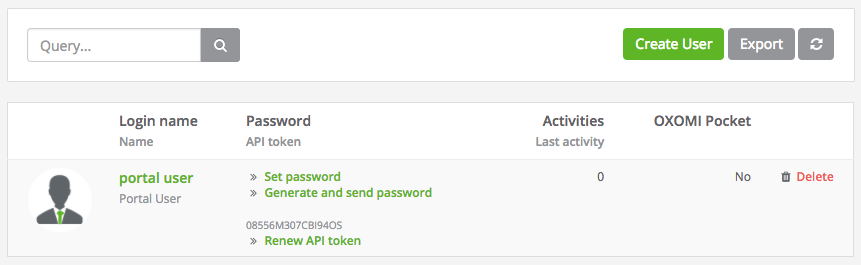
For the use of the optional OXOMI pocket (link coming soon) app, you can enable access to the app for the respective portal user at this point. Further information on the use of OXOMI pocket can be found here.
Once you have made all necessary information on the new portal user, click on "Save" at the bottom of the page and finish the creation. The new portal user then appears in the overview:
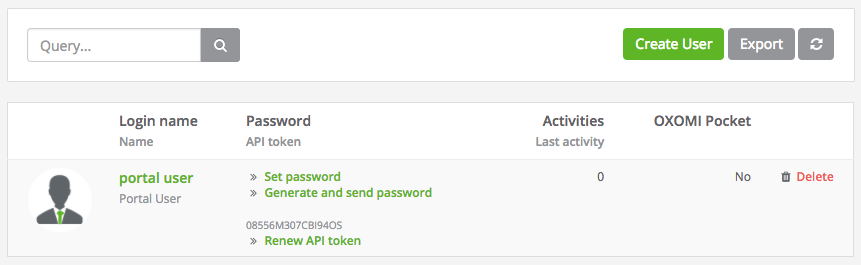
Finally give the newly created user an initial password so that he can log in. You have the option of assigning your own password or a system generated password. The latter is automatically sent to the new portal user via e-mail.
You will find the relevant functions in the portal user overview, for the users you created. This is also the way you can later regenerate the passwords of your users.
Note: If you want to create many portal users, we also offer the possibility of an Excel import. For this, please contact our support team at support@scireum.net or use directly our Live-Support. For the import we only need a filled Excel table, a template for it can be downloaded here.