Long texts are item-specific descriptive texts that are used, among other things, in webshops to describe a product more precisely. Long texts often provide valuable additional information for your customers and are therefore an important supplement to the other item-specific data.
On the one hand, long texts can be integrated by the OXOMI interface into your applications, such as web shops or ERP systems. On the other hand, these long texts are also used for OXOMI Infoplay and displayed there.
Import your long texts via the work directory. Upload an assignment file that includes the long texts and a corresponding item number in order to assign the text to the corresponding item. You can read how the assignment works in detail in the subchapter Item assignments .
Several file formats are available for importing your long texts, including Excel and CSV. The structure of these files can be found in the corresponding subchapters of the supported file formats. Regarding CSV (link coming soon) you will find details in the corresponding sub-chapter. Here you will find all details about the Excel assignment format (link coming soon).
Note: If BMEcat (link coming soon) or Datanorm files are processed, the long texts contained are imported and assigned automatically. If one of these file formats is available, it is the fastest and easiest way to import your long texts.
In addition to the practical option of importing many long texts at once, you also have the possibility of doing this manually. Click on the link "Long texts" in the "Item" drop-down menu of the main menu to access the overview page of your long texts.
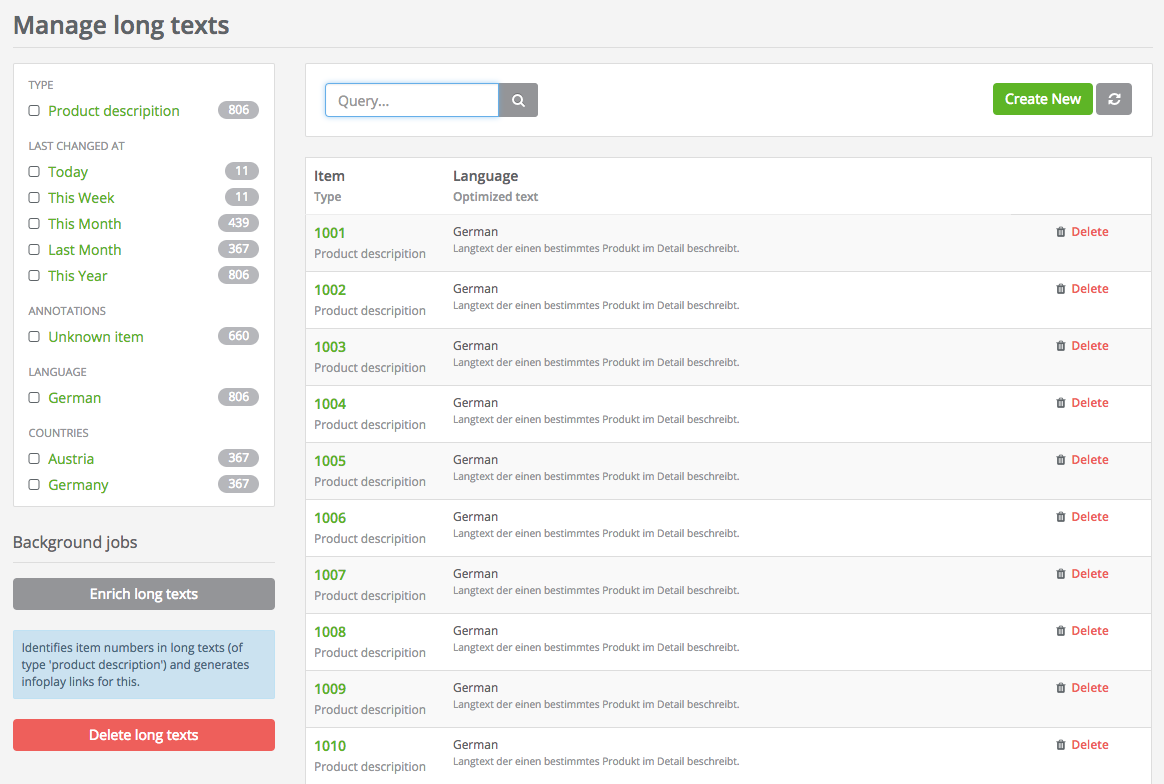
On this overview page you can search your long texts and display the entered data in a detailed view. Click on the item number marked as a link to access the corresponding input mask for the selected long text, or click on the "Create New" button to create a new long text manually.
If you clicked on "Create New", you end up on a blank input mask in which you can enter the properties of the new long text.
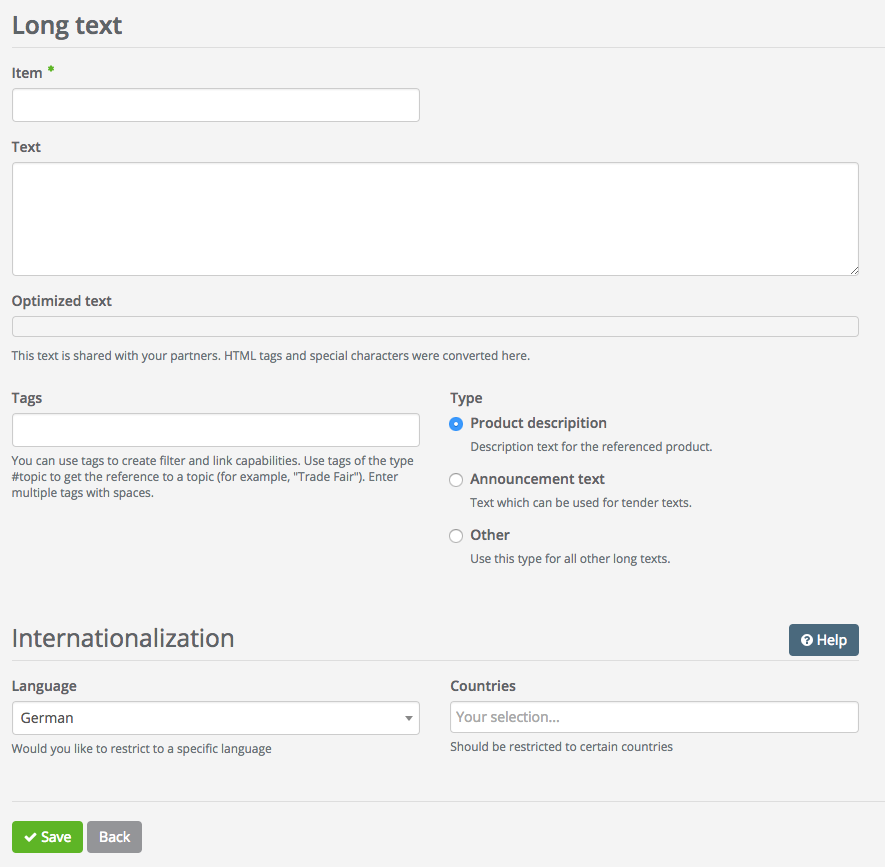
In the input field "Item", you define the item number of the article concerned and in the field "Text", you enter the description text (long text). Finally, click on the "Save" button at the bottom to create the new long text.